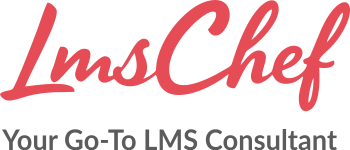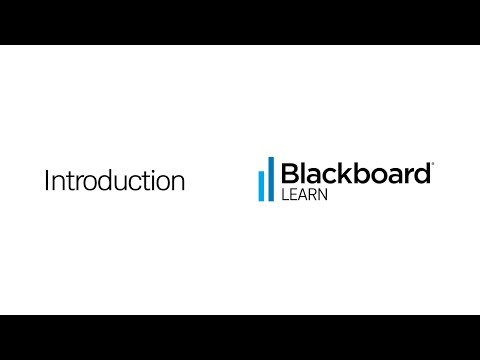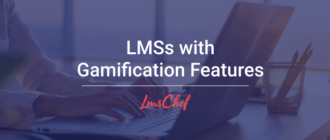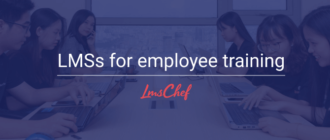This time, I’m bringing you a comprehensive review of Blackboard Learn, which is now a part of Anthology. It’s a pretty popular learning management system that has all the bells and whistles you need for the classroom and, as a result, is mostly used by educational institutions.
Here’s a quick overview of the platform by the vendor:
- Features
- Detailed overview
a) Learning the ropes, ease of use
b) Managing users and user roles
c) Creating and adding content, and assigning it to users
d) Reporting
e) Branding, integrations, and security
f) Learning experience and mobile device support - Pros and cons
- Business tasks that it handles
- Pricing
Blackboard Learn Features
I sorted all features that are present in and missing from Blackboard Learn into five categories – administration, content, user management, user experience, and customization – and provide them below:
| ✔ | ✘ |
| Administration: ease of getting started with and administering the platform | |
| Product onboarding | No custom reports |
| Scheduled reports | |
| Reports can be exported in different formats | |
| Calendar of offline training events | |
| Activity Stream | |
| Content: everything about content, authoring capabilities, supported formats, and the possibilities of combining separate modules into learning paths | |
| A built-in authoring tool with generative AI capabilities | No xAPI support |
| Can generate learning modules | No ready-made courses |
| Can generate tests | No learning tracks |
| Can suggest or generate images | |
| Supports SCORM, LTI, MP4, MP3, PDF, DOC, XLS, PPT, and more | |
| Allows the creation of assignments | |
| Control of content visibility | |
| Different contents can be combined into courses | |
| Allows the addition of discussions and journals as part of a course | |
| User management: adding and managing users, creating and assigning roles | |
| Bulk user import | No automatic rules to make new users automatically appear in specific groups based on their profile |
| Self-registration | |
| Custom user roles with a variety of privileges that can be assigned | |
| Institutional hierarchy and domains | |
| User experience and social learning: using the platform to study on a desktop or mobile device, notifications for due activities, discussion forums | |
| Intuitive learner interface | |
| Mobile app with offline learning support | |
| Certificates for course completion | |
| Direct messaging from user to admin | |
| Gamification with scoring, levels, and badges | |
| Notifications (browser, push messages on mobile devices) | |
| Direct messages to instructors and classmates | |
| Discussion forums | |
| Customization and Integrations: changing the design and integrating the platform with third-party applications | |
| Interface color can be changed | Limited branding capabilities |
| Preset themes | No integrations necessary for businesses like HRIS or CRM |
| Can upload the institution’s logo | |
| Integration with plenty of teaching tools | |
| Single sign-on | |
| API for custom integrations | |
Blackboard Learn Detailed Overview
The vendor claims that Blackboard Learn is an inclusive, flexible, and insightful LMS designed with the modern learner in mind. So, without further ado, let’s examine it carefully, piece by piece, and see if it really is. Buckle up, and let’s dive in!
Learning the ropes, ease of use
As I started my free trial of Blackboard Learn, it was encouraging to be met with an interactive guide showcasing the key features of the LMS. I must say, it was a really useful and engaging experience. The LMS provided helpful hints and gave me a quick overview of its capabilities.
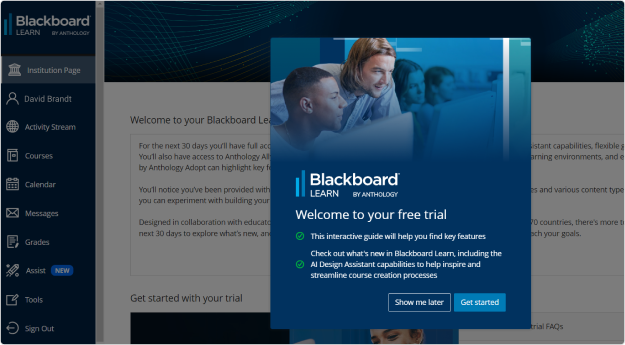
After going through the guide, I visited Institution Page. There, I found a bunch of helpful resources that promised to help me explore Blackboard Learn even better. They include the LMS trial FAQ, tutorial videos on how to use Blackboard Learn, the AI Design Assistant demonstration, and more.
Next, I started checking out the different sections of the LMS. The interface looked pretty good and appeared to be easy to navigate. I found a standout feature that deserves particular attention: Activity Stream.
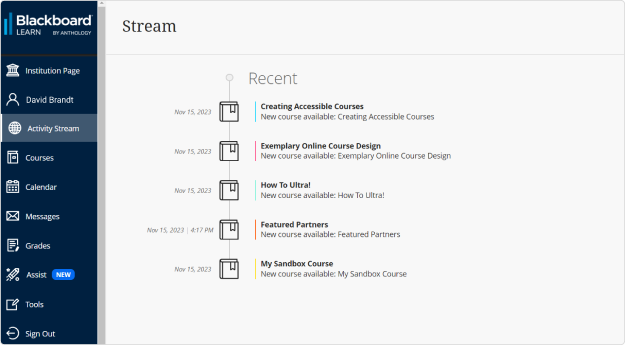
Activity Stream keeps you up to date on all the actions happening in your courses. You can see what’s new and jump right in to course activities without having to go through the entire system. It’s a time-saver and makes sure you don’t miss anything important.
After getting a taste of Activity Stream, I headed to the Courses section and opened one of the courses included in my trial. Navigating between modules and knowledge checks was a breeze.
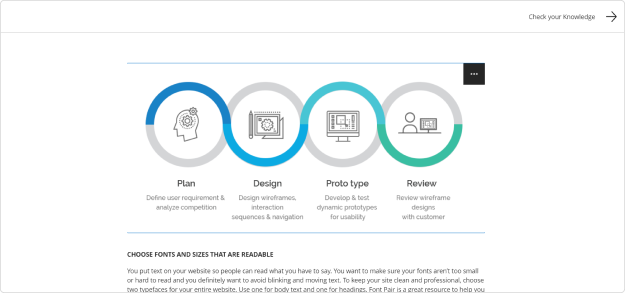
Concluding this portion of my review, I’ll say that I can recommend Blackboard Learn for its user-friendly interface and smooth onboarding process.
Managing users and user roles
When I signed up, I got an Instructor account and a Student account, but I couldn’t do stuff like assign roles because I didn’t have access to Administrator Tools. But don’t worry, because I did some digging around and found out that there are three main types of roles in Blackboard’s LMS:
- System roles: controls the user’s access to administrative features
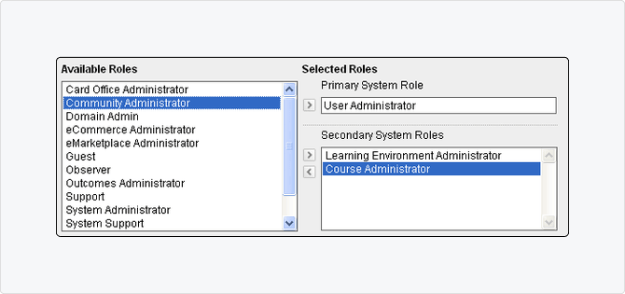
- Сourse and organization roles: controls access to content and tools within a specific course or organization
- Institution roles: controls what the user sees on the portal
Blackboard Learn has a bunch of different privileges that can be assigned to these roles, depending on what your institution needs. To make things easier, Blackboard has created an Administrator Privilege Descriptions spreadsheet that lists all these privileges and gives a short explanation for each. This is super handy when you’re designing custom roles.
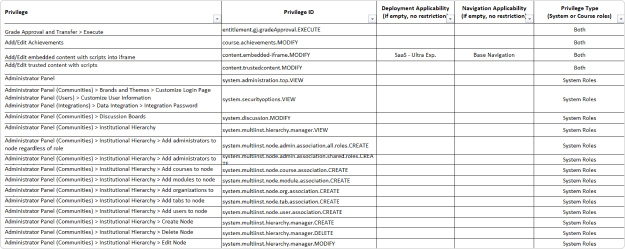
Based on all this info, it seems like Blackboard Learn has a lot of capabilities when it comes to managing users and assigning roles. But, unfortunately, I didn’t get to try that out myself.
Adding and managing content
With Blackboard Learn, you can easily add ready-made learning content in various formats, like presentations, text files, audio, video, and SCORM packages. If you prefer, you can also create content from scratch. It’s as simple as opening a specific panel on the Course Content page and choosing the items you want to add: learning modules, documents, links, folders, assignments, tests, discussions, or journals.
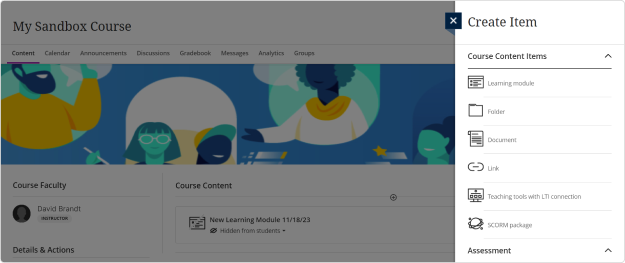
The trial version of Blackboard Learn also includes the AI Design Assistant, a super cool authoring tool that uses artificial intelligence to make course building a breeze. Developed in collaboration with Microsoft, it’s available exclusively in Blackboard®️ Learn Ultra.
The AI Design Assistant has some awesome capabilities, like generating draft modules, titles, and descriptions. It can even suggest or create images based on the context you provide and generate test questions related to the subject.
I had a chance to play around with this tool, and it’s really impressive. Just provide a description of your course, and the assistant generates some modules for you. You can then select the ones you like and add them to your course. It’s also possible to customize learning modules to match your teaching style and goals.
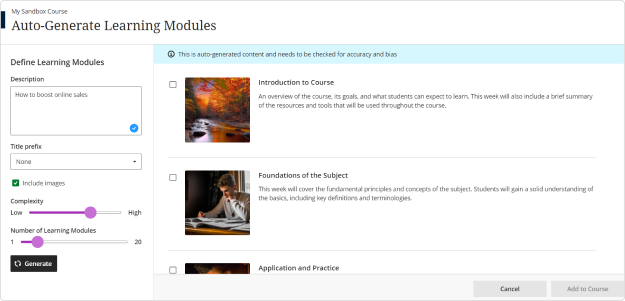
The tool can generate images for existing learning modules; but if you prefer, you can upload your own or use the built-in feature that provides stock photos from Unsplash.
I particularly enjoyed creating auto-generated tests. The process was pretty similar to module creation. You just need to enter a description to narrow down the focus of the questions, choose the number of questions, and select from question types like essay, fill-in-the-blank, matching, multiple-choice, or true/false. There’s also an “Inspire me!” question type that suggests different question formats to give you more options.
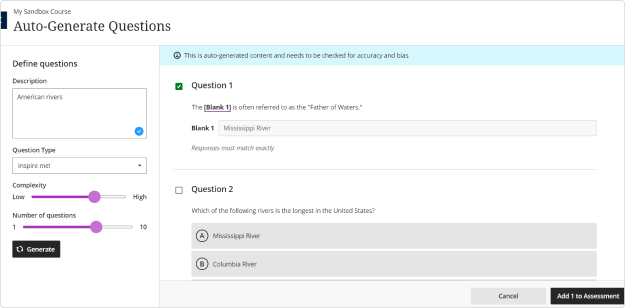
I’ll have to say that the AI Design Assistant is seriously game-changing when it comes to course design. It takes all the hassle out of creating a course and allows instructors to truly let their creativity shine. No more wasting time on the nitty-gritty details — this tool does all the heavy lifting so you can focus on making your courses awesome. Trust me, it’s a total revolution in the field!
Once you’ve created your learning content, you can tweak its visibility settings. For example, you can choose to show only the first week of content while you refine the rest. You can also create rules to release content based on date, time, or how a student performs on other items in your course.
Reporting
Unlike other corporate LMSs, Blackboard Learn doesn’t have a Reporting section. Instead, it has a Grades section where you can manage and keep track of your students’ grades. On this page, you can see items that are ready to be graded, as well as which assignments, tests, and discussions still need to be graded.
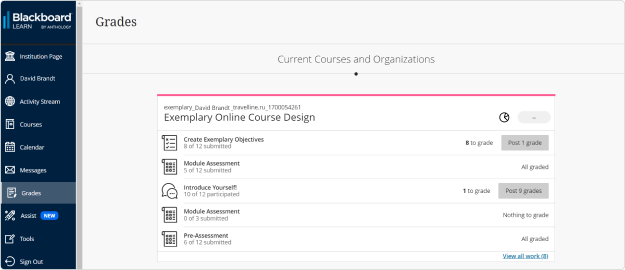
Once you’re inside your course, you can open the course gradebook, which automatically generates a list of all the students enrolled in your course. From here, you can easily grade their coursework, manage items, and post grades. It gives you two different views to work with: the Gradable Items list and the Student grid.
In the Gradable Items list, you can view all the coursework you’ve assigned and your grading progress. It shows you how many submissions you still need to grade and how many grades you have yet to post. You also get access to management functions, like editing or deleting items.
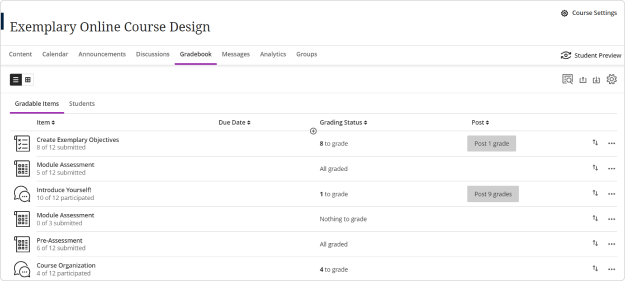
In the Students tab, you can check out all the important info about your students and how engaged they are in your course. It provides details about when they last accessed the course and shows their overall grade.
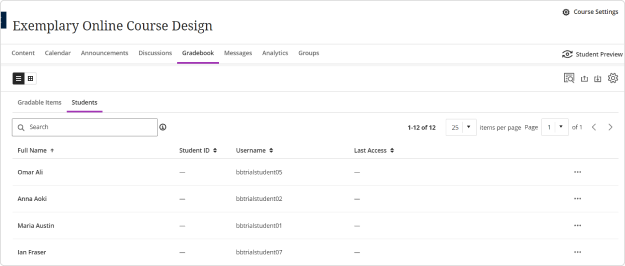
If you click on a student’s name, it’ll take you to their personal Grades page. This is where you can see all the work they’ve completed, items that still need grading, and the grades you have to post. You can also view any grades and feedback that you’ve provided, create special accommodations if needed, and even send direct messages to your students.
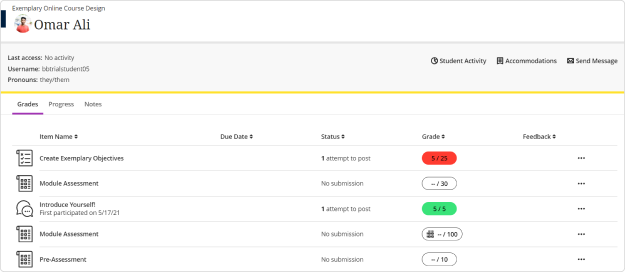
If necessary, you can export a gradebook to a CSV or XLS file and download it. You can also upload a grade file you worked on offline and update your gradebook.
Branding, integrations, and security
Administrators can customize their learning portals to reflect an institution’s brand. You can choose from a bunch of preset themes and color palettes in the Themes and Palette Catalog. Unfortunately, I couldn’t give it a go myself during my trial, so I’m just going by what the Blackboard user guide says.
When it comes to security, they’ve got the usual measures in place to keep your data safe from sneaky intruders. These include encryption, multi-factor authentication, and regular security audits and assessments. Plus, Anthology claims their LMS complies with a bunch of fancy privacy laws like GDPR, FERPA, and the California Consumer Protection Act (CCPA).
As for integrations that are available in Blackboard Learn, the platform did not disappoint in this regard.
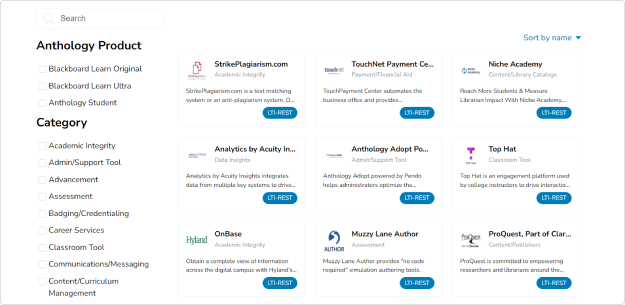
There are several integration categories to choose from, each with plenty of options, for example:
- Classroom Tool: Academic Writer, Adobe Express, Amanote, Canva, Gamification Leaderboard, NetTutor
- Assessment: Assignment Review by FeedbackFruits, BetterExaminations, Buddycheck, CodeLab, Examena
- Content/Library Catalogs: Niche Academy
Learning experience and mobile device support
To assess the learning experience, I logged into my Student account trial. It’s pretty similar to what instructors see. On the menu on the left, you’ve got all the important options. You can check out Activity Stream, dive into Courses, and see your Grades. And there’s a Calendar section where students can stay on top of due dates and scheduled sessions. It’s super easy to use, no hassle.
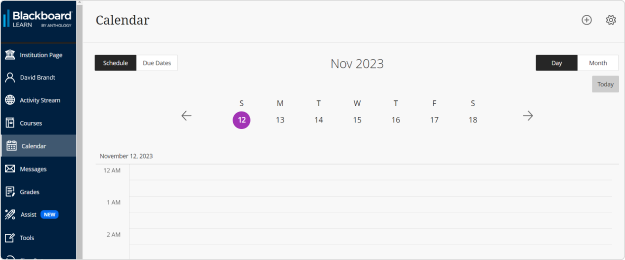
There’s also a Messages section where students can see all their messages and send some to their instructors, other classmates, and group members.
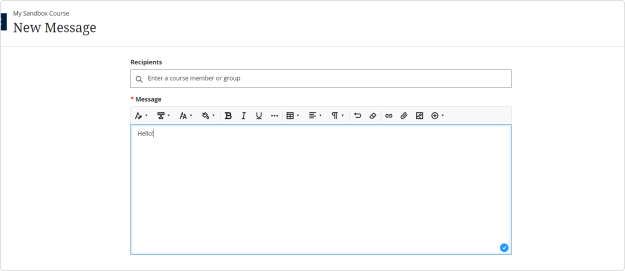
Blackboard Learn comes with a mobile app for Android and iOS that looks nice and allows students to download content and complete it offline. It also gives access to all the other stuff available in the desktop version.
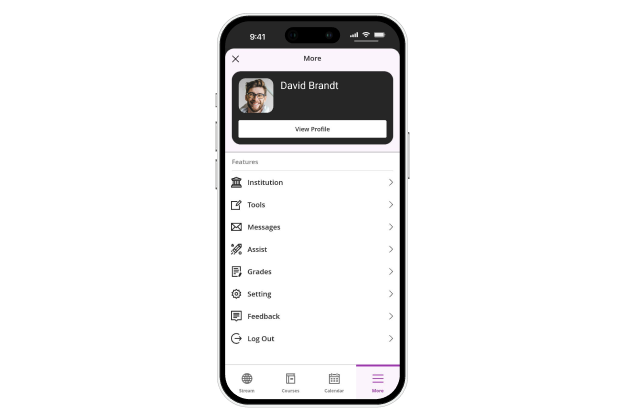
Overall, studying on Blackboard Learn is a pretty solid experience. The interface is clean and intuitive, and the mobile app is a breeze to navigate.
Blackboard Learn Pros & Cons
Pros:
- Easy to start, good onboarding
- Intuitive design in both admin and learner roles
- Built-in authoring tool with generative AI capabilities
- Intuitive mobile app with offline learning support
- Enhanced capabilities of customizing user roles
- Direct messaging and discussion forums
- A wide array of integrations with essential classroom tools
Cons:
- No custom reports
- No ready-made courses
- Doesn’t allow you to create multiple branches with different designs
- Not enough training automation functions
- No integrations like HRIS or CRM that are necessary for businesses
Blackboard Learn for Business Use
Ideal for:
- Academic: Being an LMS that supports LTI and SCORM, plus offering options like flexible grading and providing detailed feedback, Blackboard Learn would be a great choice for higher education and K–12.
Suitable for:
- Business: Although Blackboard Learn was originally designed for academics, it has all the necessary capabilities for corporate training. It may require some getting used to its academic terminology and features, but it can work well for businesses too. But if you ask me, I’d suggest businesses go for a more targeted corporate LMS.
- Government: As with businesses, Blackboard Learn can be a fairly good option for training government agency employees. It may take some time to adjust to it, but it can be a suitable choice.
Won’t work for:
- E-commerce: The LMS doesn’t provide functionality for selling online courses.
Blackboard Learn Pricing
The vendor doesn’t provide any pricing details on its website. You’ll need to ask for a personalized quote.
Summary
Well, that’s my review of Blackboard Learn. I’m sure it’s a solid LMS, especially for academic institutions. What really got me excited was their AI Design Assistant tool — it’s a serious game-changer in the world of course design. If you’re looking for a way to create courses effortlessly and effectively manage your instructional content and students, Blackboard Learn might be just the ticket.