Today I’m reviewing iSpring Learn, a cloud-based learning management system by iSpring Solutions. It’s a product that should work really well for small to medium businesses thanks to its straightforward UI, ease of content and user management, and detailed reporting.
A great advantage of iSpring Learn is that, unlike other LMSs, it comes with a fully-featured authoring toolkit, iSpring Suite. It helps you create interactive courses, dialog simulations, quizzes, and video tutorials in record time. The seamless integration with iSpring Learn ensures your learning modules will work perfectly after uploading to the LMS.
Here’s an overview of the platform by the vendor:
I’ll provide a list of the LMS features first and then dig deeper into certain aspects of it in the Detailed Overview section.
- Features
- Detailed overview
a) Learning the ropes, ease of use
b) Managing users and user roles
c) Creating and adding content, and assigning it to users
d) Reporting
e) Branding, integrations, and security
f) Learning experience and mobile device support - Pros and Cons
- Pricing
- Business tasks that it that it handles
iSpring Learn Features
For this review, I’ve listed the LMSs features into five different categories: Administration, Content, User management, User experience, and Customization, as well as showing some features that it lacks.
| ✔ | ✘ |
| Administration – ease of getting started with and administering the platform | |
| Product onboarding | No custom reports |
| Comprehensive canned reports that can be exported to XLS | |
| Scheduled reports | |
| Calendar of offline training events | |
| Supervisor’s dashboard | |
| Great technical support | |
| Content – everything about content, authoring capabilities, supported formats, and possibilities of combining separate modules into learning paths | |
| Seamless integration with the powerful authoring tool | No xAPI/LTI/PENS support |
| Built-in responsive course builder and quiz maker | |
| Ready-made courses | |
| Courses can be combined into learning tracks (curriculums) | |
| Courses can be combined into learning plans | |
| Supports SCORM 1.2/2004, FLV, MP4, MP3, SWF, PDF, DOC, XLS, PPT | |
| Maximum upload size 2GB | |
| Unlimited storage | |
| Assignments allow students to upload their responses to the LMS for evaluation | |
| Automatic delayed enrollment and re-enrollment (recurrent training) | |
| User management – adding and managing users, creating and assigning roles | |
| Bulk user import | |
| Hierarchical structure with an unlimited number of units | |
| Custom user roles with adjustable access levels | |
| Self-registration | |
| User experience and Social learning – using the platform to study on a desktop or mobile, notifications for due activities, discussion forums | |
| Intuitive learner interface | No discussion forums |
| Mobile app with offline learning support | Direct messages can’t be sent from learners to other learners |
| Unique certificates for each course | |
| Direct messaging from user to admin | |
| Self-enrollment catalog | |
| Gamification with leaderboards and badges | |
| Knowledge base | |
| Notifications (browser, push messages on mobile) | |
| Interactive organizational chart | |
| Public profiles | |
| Company newsfeed | |
| Automated birthday greetings | |
| New hire announcement | |
| Customization and Integrations – changing the design and integrating the platform with third-party applications. | |
| Interface color can be changed | Limited API capabilities |
| Upload company logo | No ready integrations with CRMs or Zapier |
| Change account URL | No custom login page |
| 360-Degree Performance Appraisal module | |
| On-the-job training module | |
| Video conferencing: easy integration with ZOOM and MS Teams | |
| CRM: integration with Salesforce and Bitrix24 | |
| eCommerce: Integration with Shopify | |
| HRIS: Integration with BambooHR and PeopleWeek | |
| Integration with Albato | |
| Single sign-on: Azure AD, ADFS, SAML | |
| API for custom integrations | |
Now that you’ve looked at a boring spreadsheet, it’s time to move on to the real thing. I’ll analyze every aspect of iSpring Learn in detail.
Learning the ropes, ease of use
The admin interface is straightforward, with a menu on the left from which all of the platform’s functionalities can be accessed.
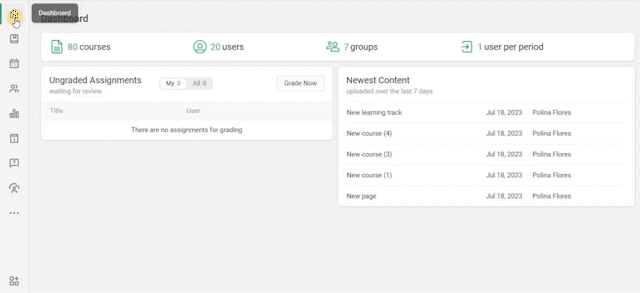
On the top right, there’s a notification bell and a profile button that lets you switch to User Interface and access video tutorials on the platform at any time:
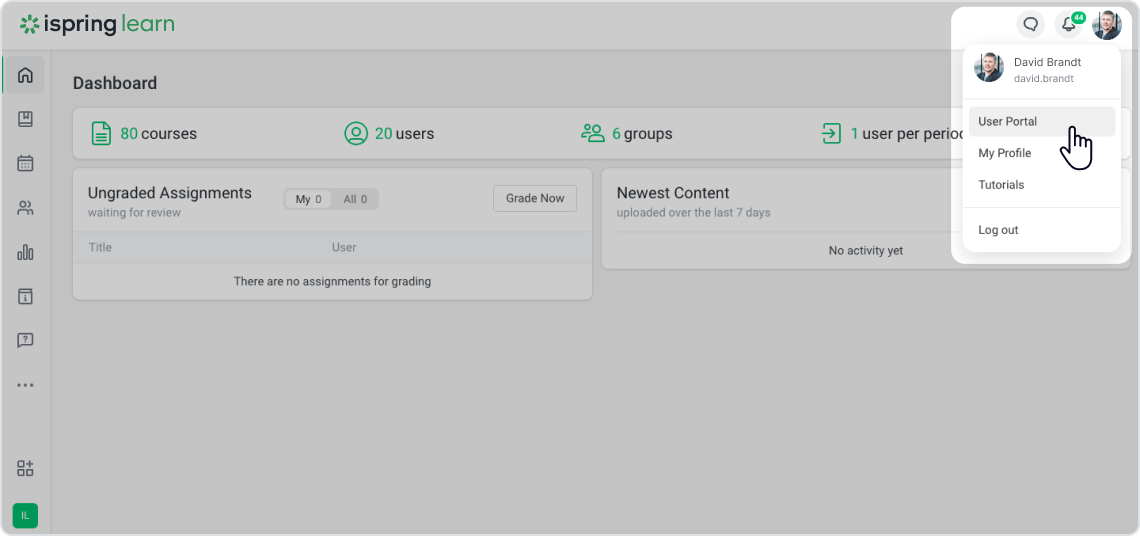
When you start with the platform, two learning modules are automatically assigned to you: “How iSpring Learn Will Benefit You” and “How to Get Started With iSpring Learn.”
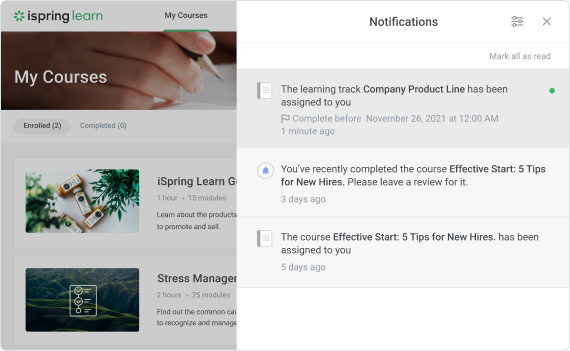
The second module is made with Learn’s built-in course builder and includes several training videos that give you step-by-step instructions on how to use the platform.
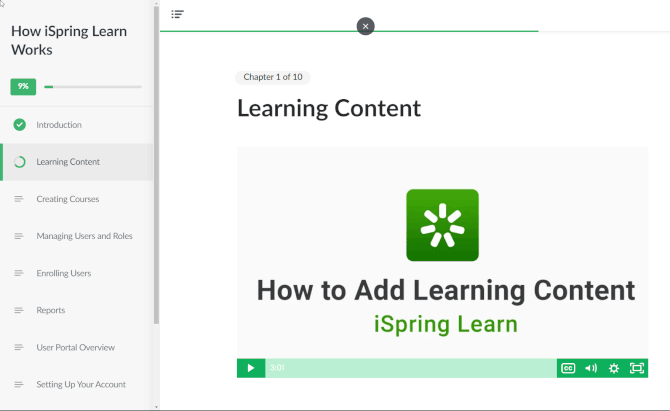
After completing the “Getting Started” course, I added my test content to the LMS.
Managing users and user roles
There are two ways to add users in iSpring Learn: via the UI or by importing an XLS template with a specific structure, which allows you to add users in bulk. Users can also self-register to certain groups or departments using the Self-signup feature.
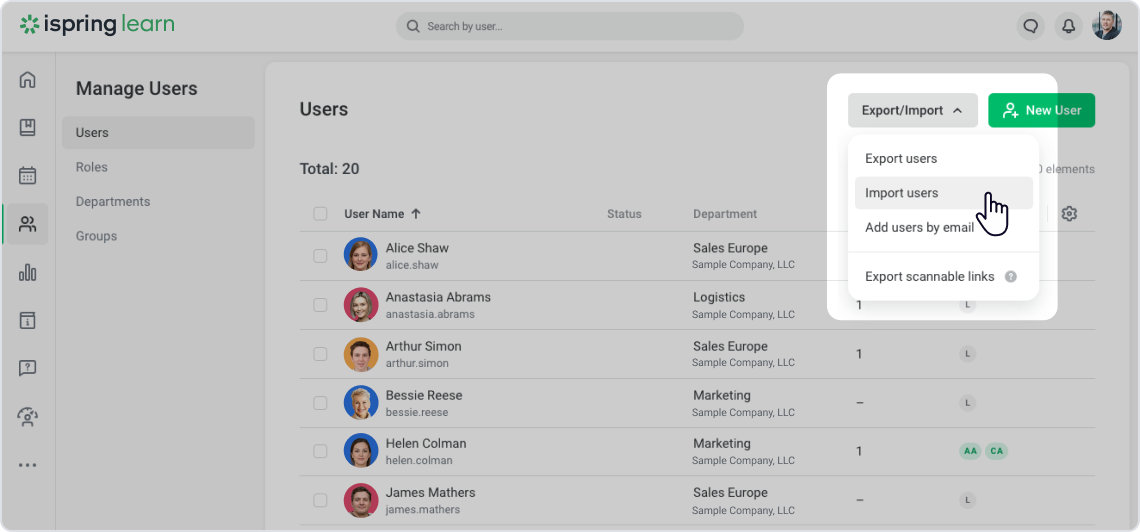
There are two delimiters that you can use to build an organization’s structure on the platform – departments and groups. Departments form a hierarchical structure that should reflect how your company is built from top to bottom.
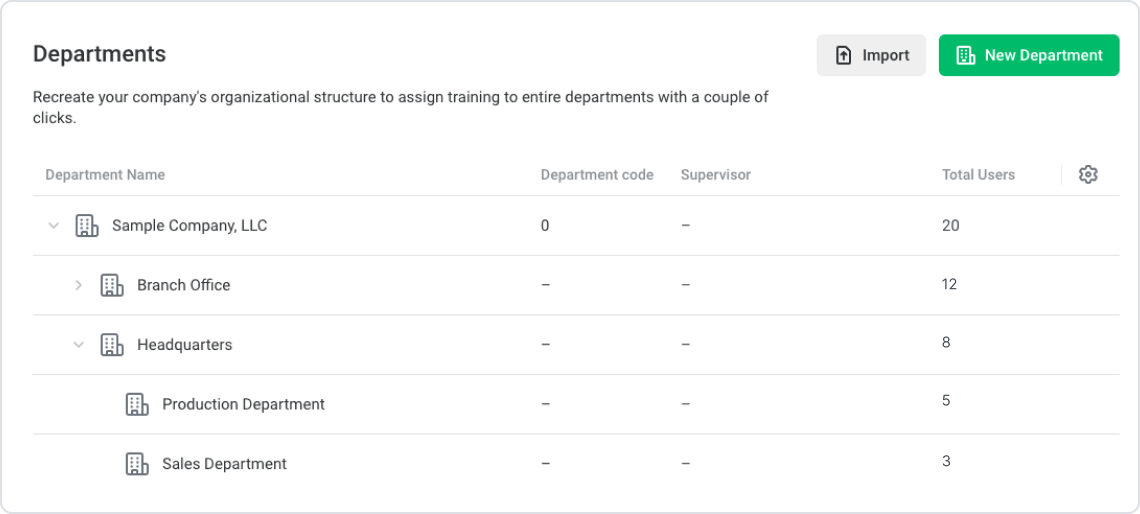
A group is different. It’s a unit that can include users from many departments. Let’s say you’ve got a few offices across the country, but in every office, there are several salesmen. With groups, you can assign the same training to all sales managers with one click after combining these sales departments into one smart group.
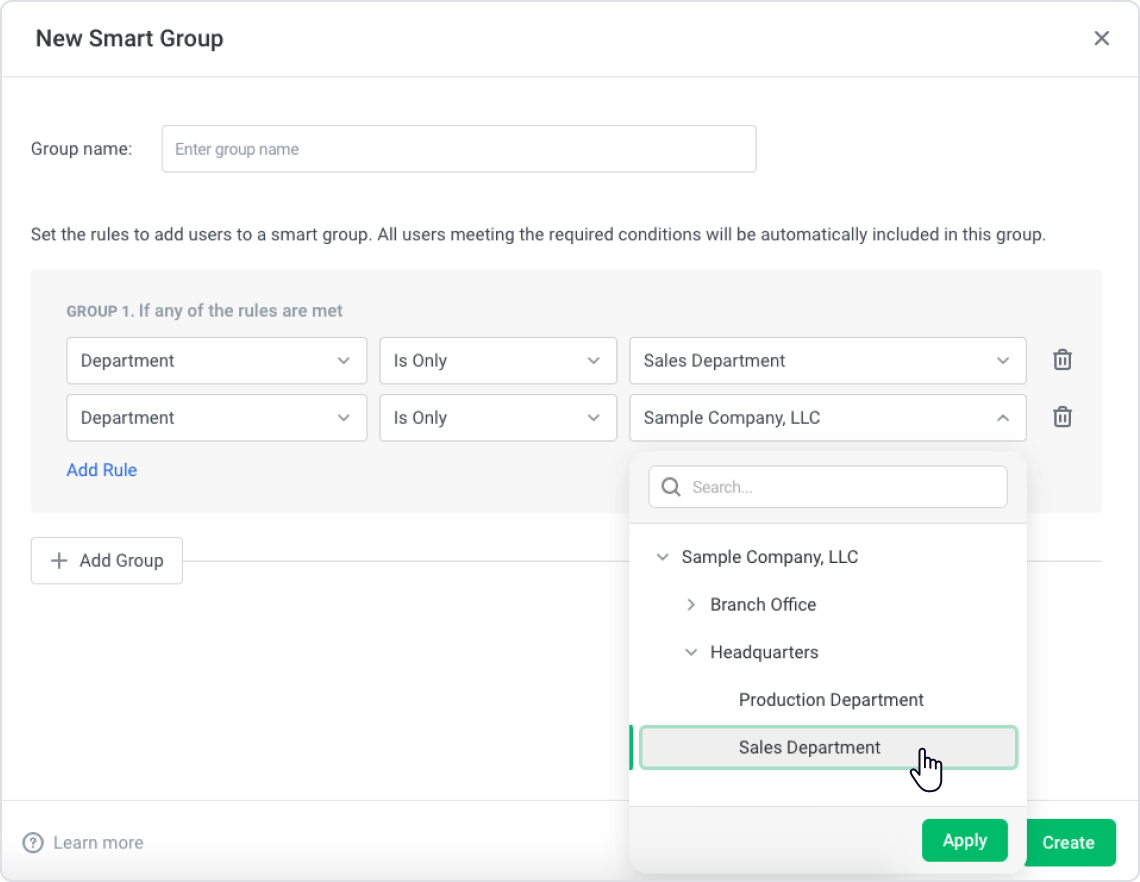
Every new user that is added begins in the Learner role, which you can then change to one of the 3 other default roles:
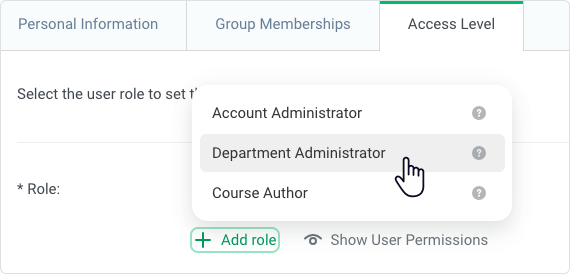
If you want to customize the access level of any particular role, you can create your roles and set their permissions.
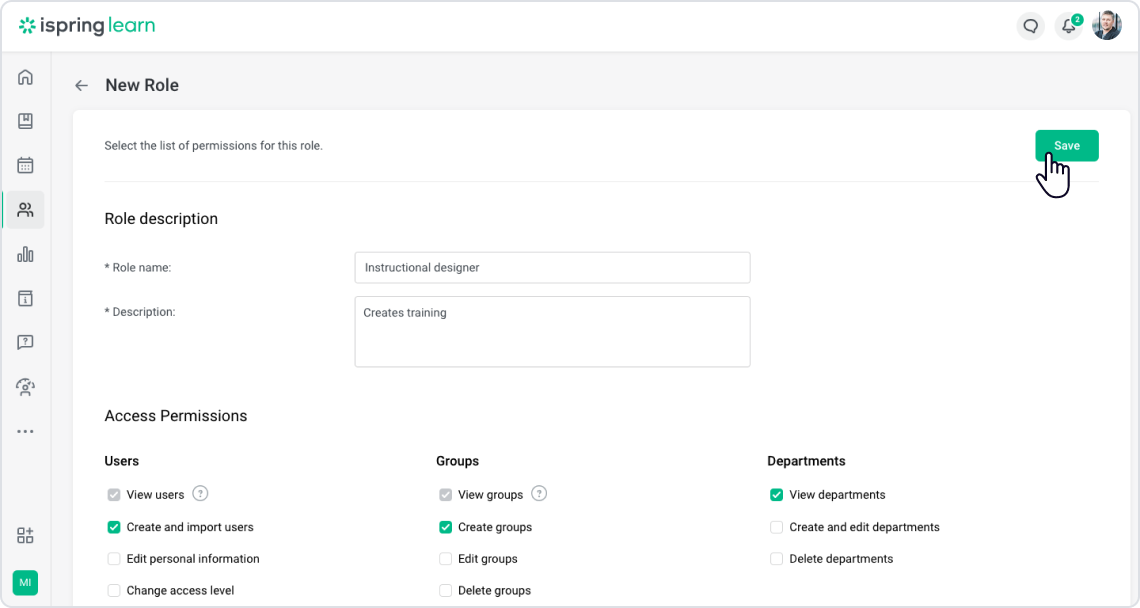
All users in your account can be found in the Enroll Users tab, where it’s possible to enroll them for a training.
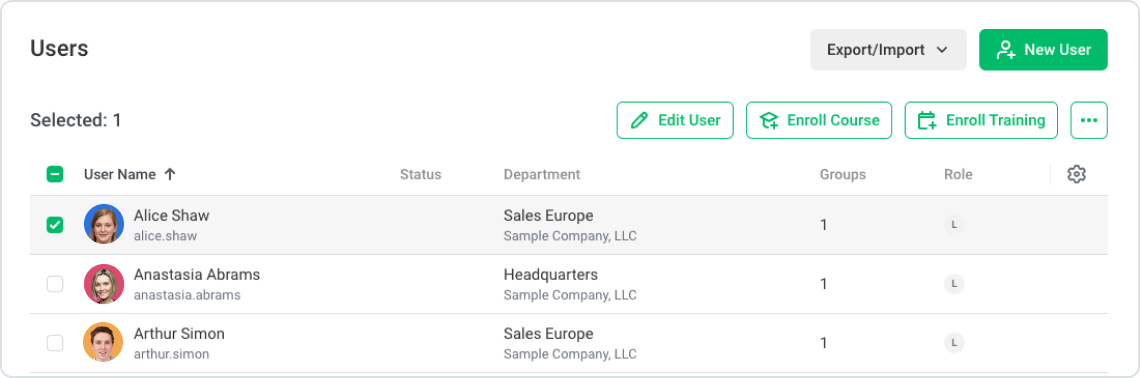
This brings us to the next chapter of the review: content management.
Adding and managing content
In terms of authoring capabilities, the platform lets you build responsive courses in your browser. These are called “Pages,” and they can be filled with text, media, flashcards, and exercises.
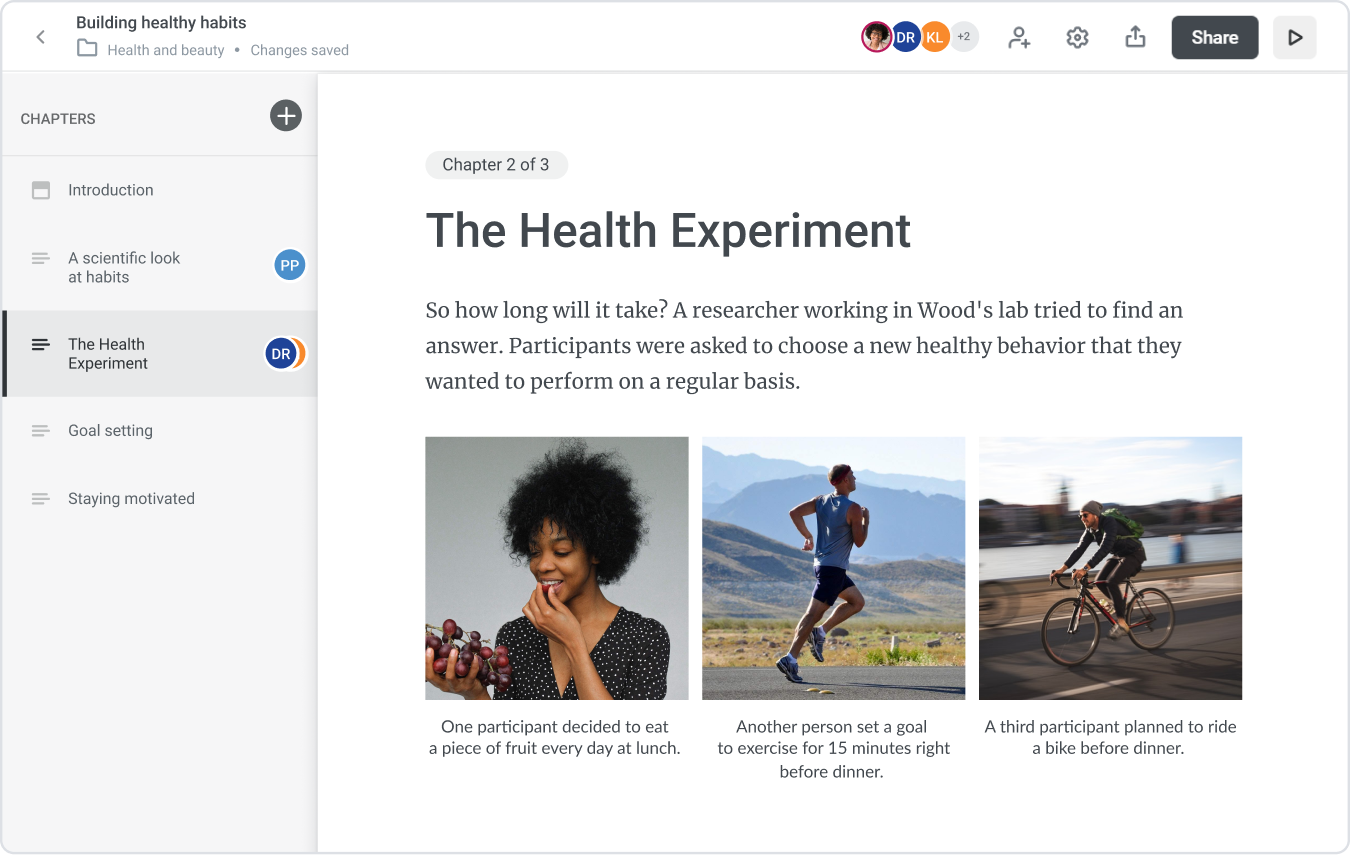
The LMS also has a tool for creating online quizzes. You can build quizzes with 3 question types: multiple-choice, multiple response, and short answer.
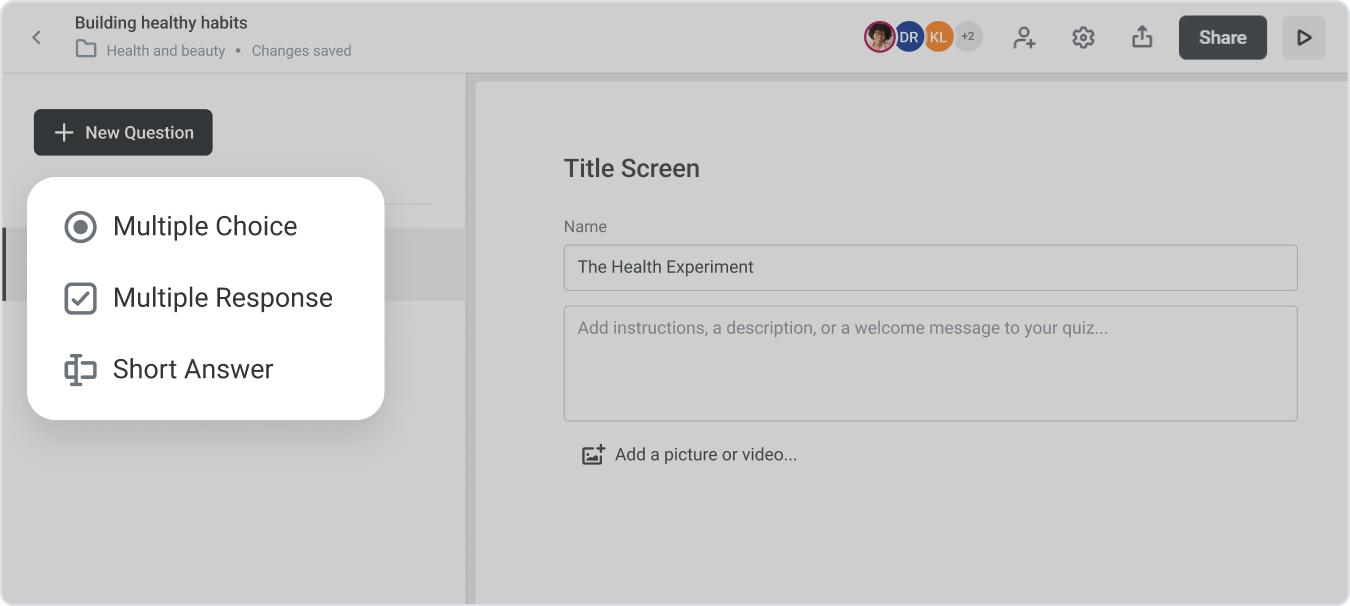
Also, you can create free-form assignments that allow learners to upload files of any format as responses so an admin can manually grade them.
If you have an authoring tool, you can upload your learning modules to the platform as SCORM 1.2 / 2004 packages. For those that use iSpring Suite, which is a desktop authoring tool by the same vendor, it’s possible to publish straight to iSpring Learn without having to export to SCORM first. It saves time and allows for more detailed reports.
In addition to SCORM and content made in iSpring Suite, the platform supports a few other formats, like DOC, PPT, XLS, and MP4 video.
To upload any content (except from iSpring Suite), you first need to create a course to import it to.
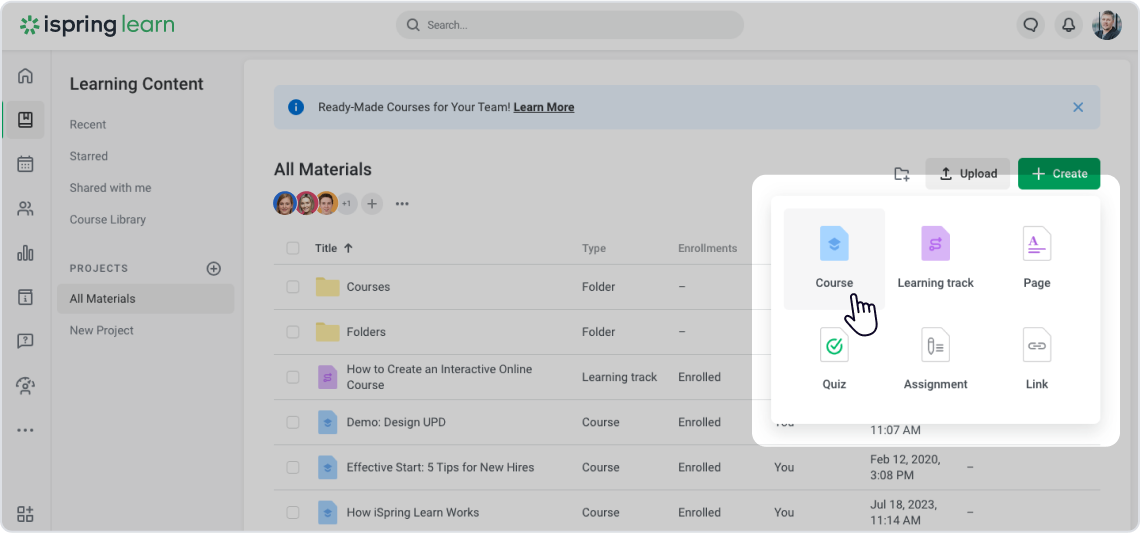
Then you create a structure for your course by adding chapters and fill these with content.
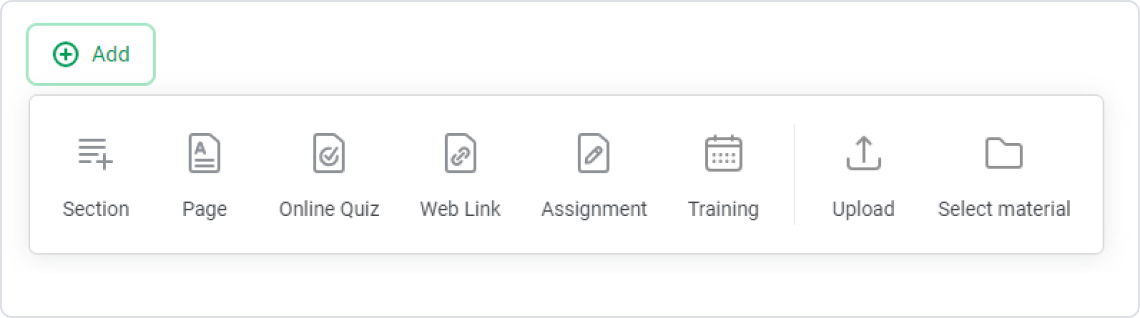
After you finish creating the course structure and have added content, you can enroll users to that course:
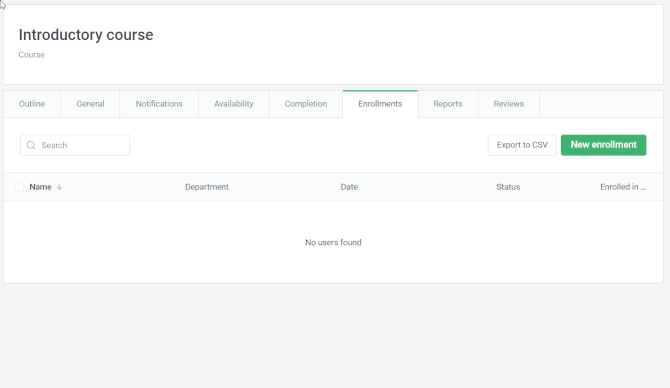
Or you can create a set of enrollment rules to automate the process:
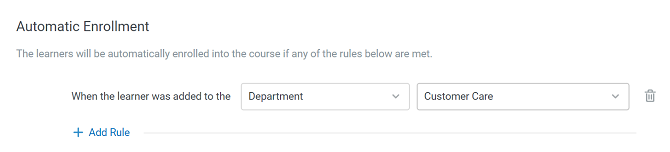
Each course can also have its own relative due date that is counted from the day of enrollment.
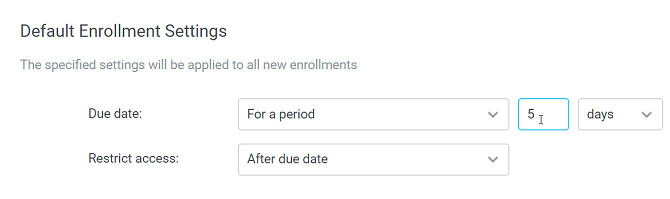
Then, there are learning tracks for those who need to create long-term training programs. A learning track is a curriculum that can include multiple courses with their individual enrollment and due dates.
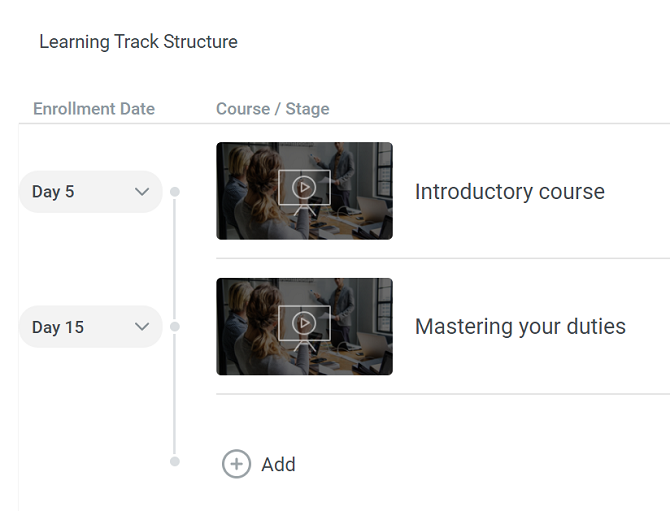
As you can see, iSpring Learn offers a comprehensive range of content creation and management capabilities. But it also offers a number of pre-crafted courses on things like compliance, leadership, project management, and time management. This means you can dive right in and start training your employees without any hassle.
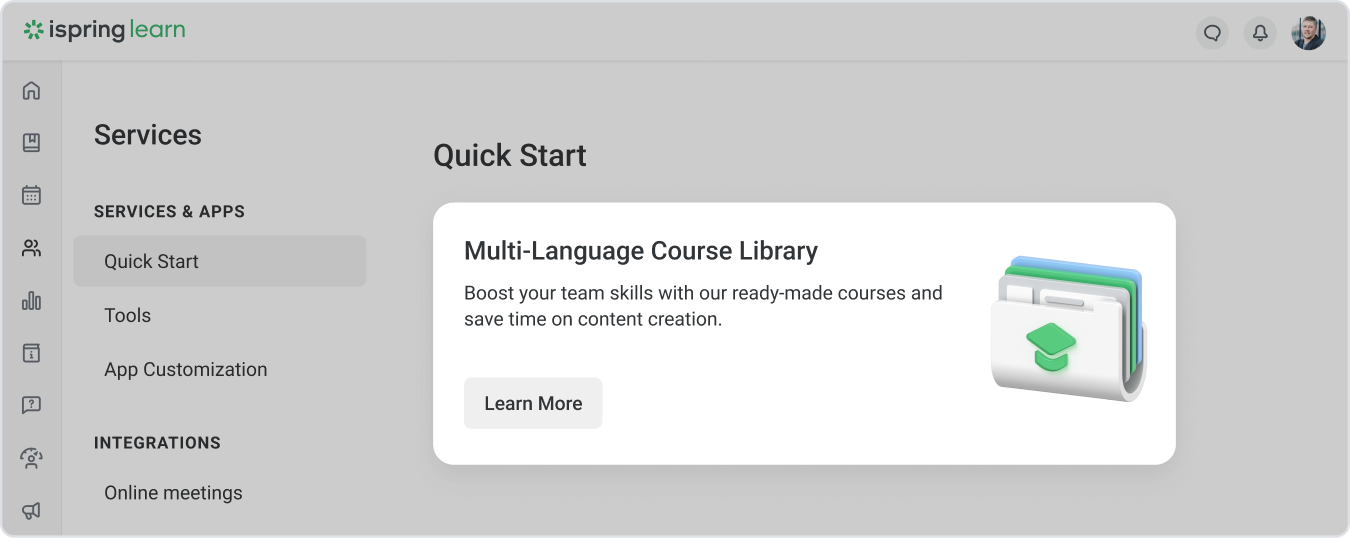
Now that we’ve looked at content, it’s time to move on to reporting.
Reporting
iSpring Learn can definitely be called a data driving e-learning platform. It collects detailed statistics on every content item and every user. Any and all of the reports’ statistics can be exported to an Excel spreadsheet or a CSV file.
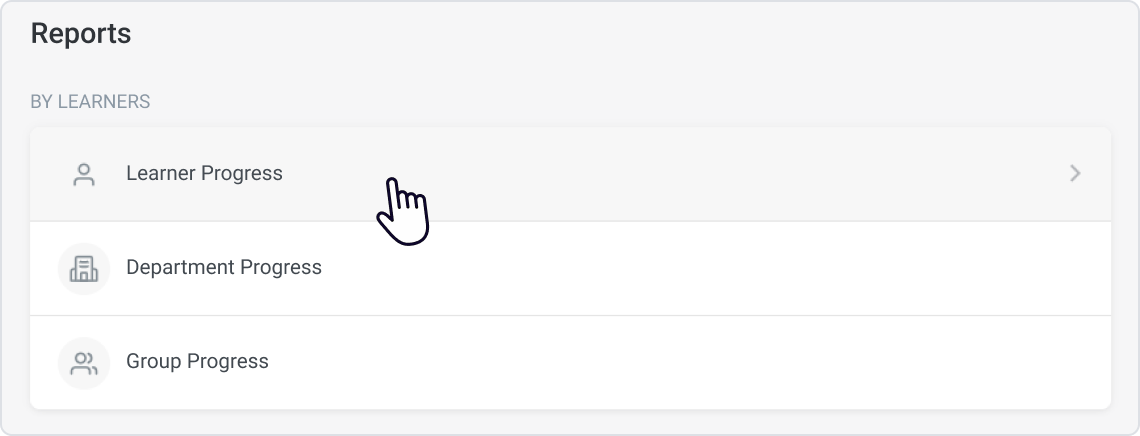
Some reports can be generated based on the activity of a single user, like quiz responses or slide views in a presentation. Others can be generated for a department or a group and look like matrices of names (rows) and statuses for selected materials (columns):
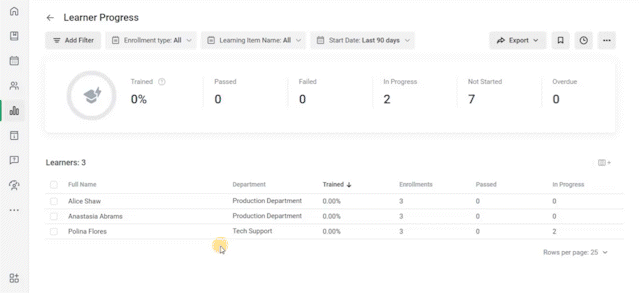
You can not only see stats like Complete/Incomplete but also delve deeper and check the actual responses given to say, questions in a quiz by a learner. In the GIF below, I’m looking at a report on a sample dialogue simulation that I took as a learner:
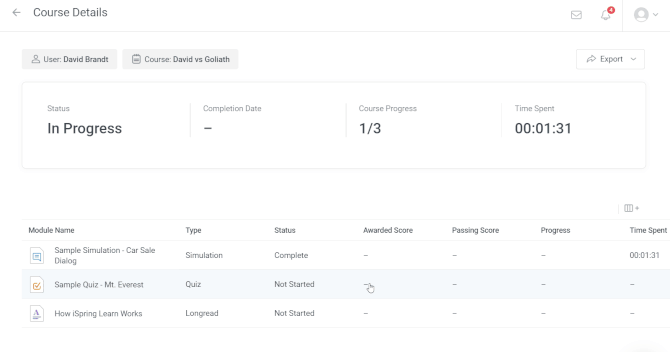
Users can easily access reports in the dedicated Reports section. But there’s also a dashboard that allows managers to view the statistics for and track the progress of their team.
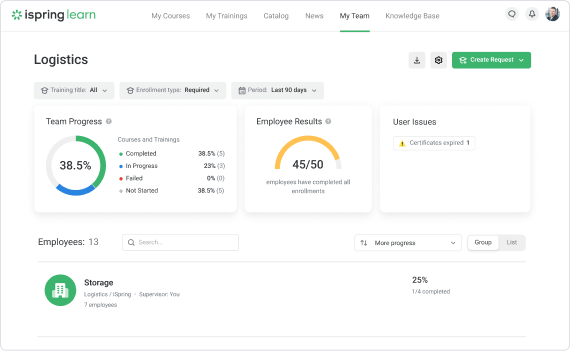
You can email reports to your colleagues or employees. Instead of manually sending emails every time, you can schedule your reports once, and they will be sent to the recipients automatically – even when you’re away.
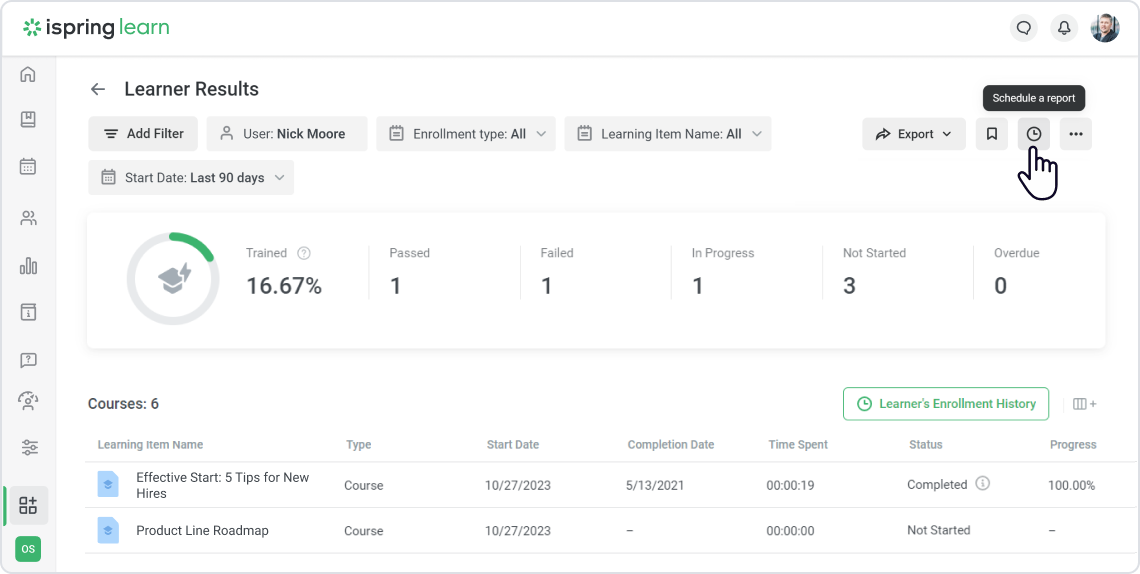
iSpring Learn’s reporting system is really inspiring overall. One noticeable drawback for me, however, is a lack of custom reports. But I hope the vendor will address this limitation soon.
Branding, integrations, and security
The user portal branding options in iSpring Learn are not vast but it provides a sufficient amount. The color scheme can be edited, and a company logo uploaded.
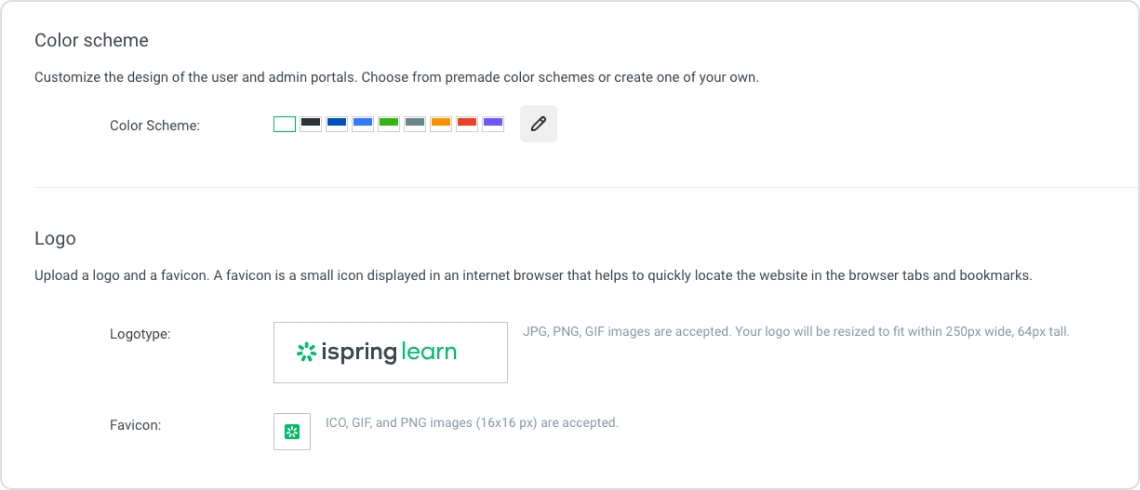
Integration capabilities include hooking iSpring Learn up with Zoom and MS Teams — online conference platforms that will let you conduct virtual training sessions for learners. It’s important to note that you will need to get access to Zoom and MS Teams first in order to use them.
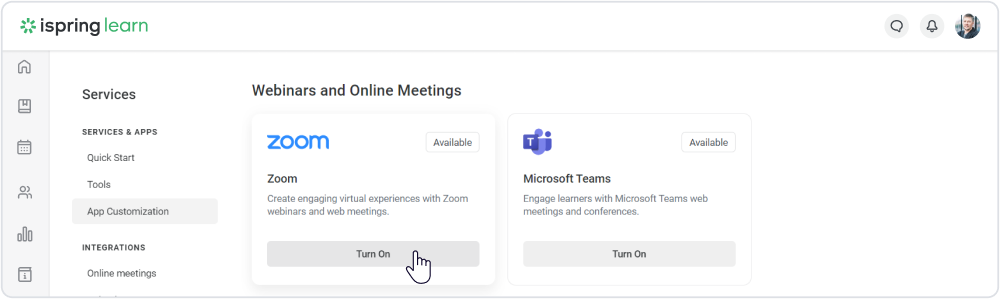
The platform can also be integrated with the most popular CRM, HRIS, and eCommerce software, including Salesforce, BambooHR, and Shopify, as well as an entire range of calendars.
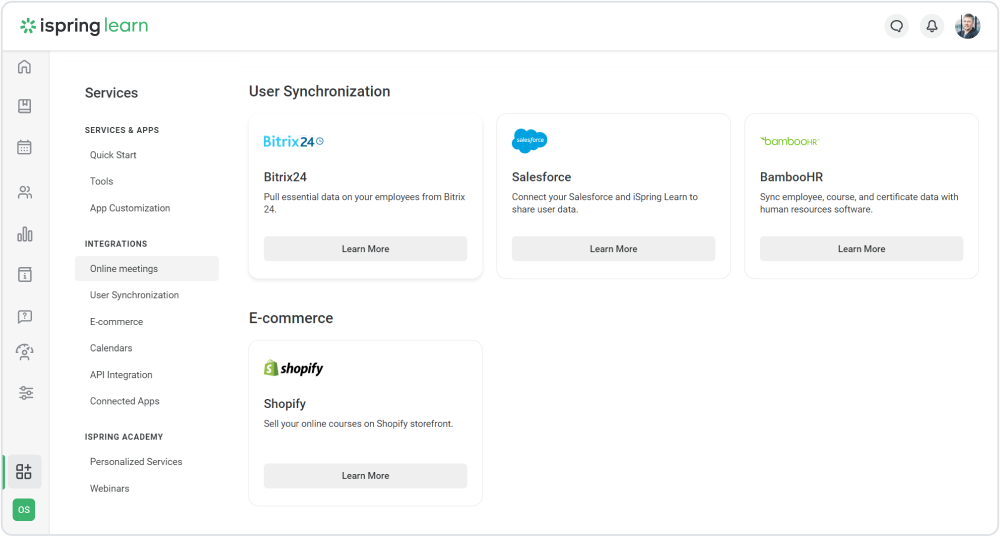
It’s possible to connect the LMS with Azure AD, ADFS or Google’s GSuite for a seamless experience when your employees sign in from the main work environment (also called Single Sign-On or SSO).
iSpring Learn also includes internal modules designed to enhance training outcomes, which are available for users of the Business pricing plan. These are:
- Performance Appraisal: This can help evaluate employees using 360-degree feedback. You can make questionnaires, evaluate employees, and then create an employee development plan based on the feedback.
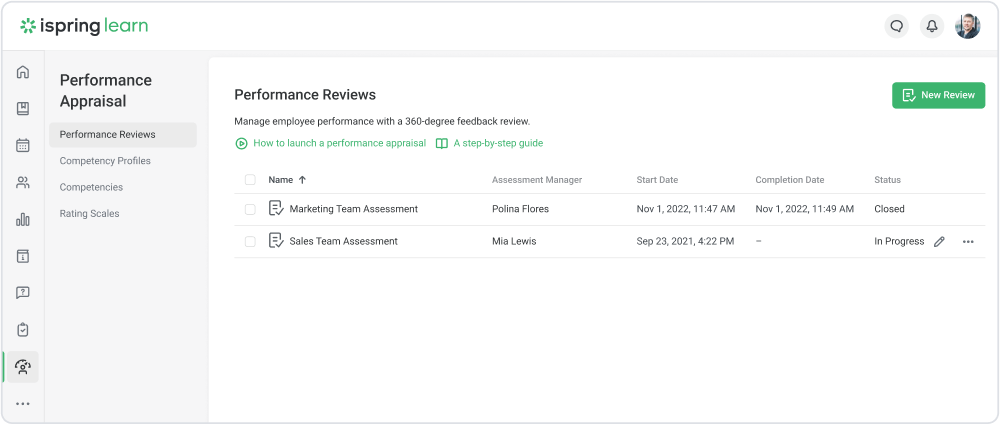
- On-The-Job Training: With this module, supervisors and observers can easily create customized checklists for specific job roles and tasks, conduct observation sessions to evaluate adherence to work standards, deliver valuable feedback to team members, and track their progress effectively.
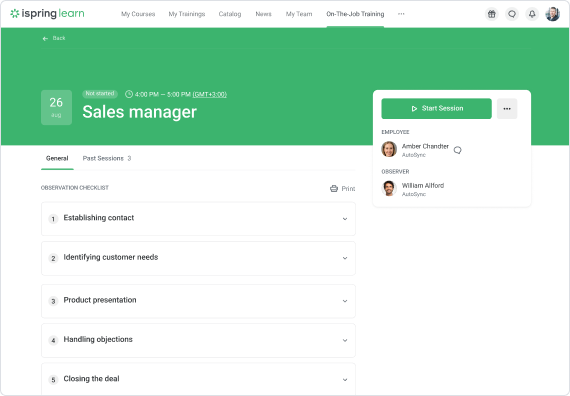
The security of this cloud-based platform meets today’s standards with mandatory SSL usage and CAPTCHA – to prevent password bruting – and enforced strong passwords. iSpring claims their data centers are protected from DDoS, and even if one of the servers is down, the same data will still be served to learners from a different part of the “cloud.”
Learning experience and mobile device support
Studying in iSpring Learn can be described as an enjoyable experience on both desktop and mobile. The desktop user interface is just as simple as admin and is not cluttered with too many buttons or menus.
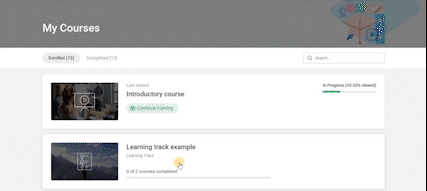
There’s a Q&A section where learners post questions to admins if they got stuck somewhere. They are also able to DM experts that you can assign to any courses yourself. Finally, learners can post reviews to modules they completed and those can be seen by yourself and their fellow learners.
There are no discussion forums, so that’s one aspect missing in the social learning part.
Then there are Events and Achievements. The former serves as a calendar for any offline training events and webinars (via Zoom integration). The latter allows learners to compete to see who received more points for completing courses and who’s higher on the leaderboard.
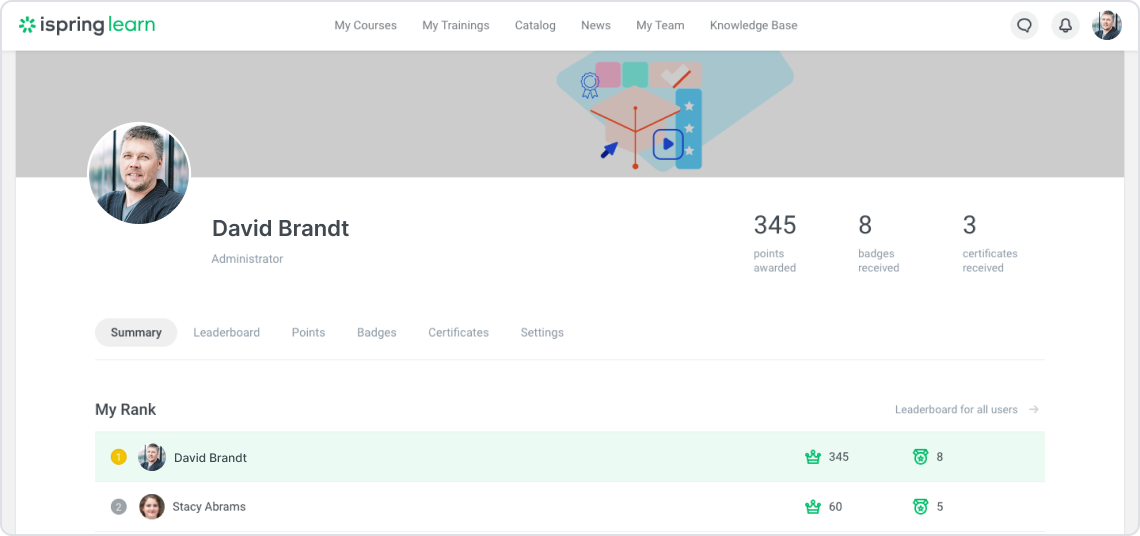
Achievements also include badges that can be awarded based on certain customizable rules like completing a specific list of courses or earning a certain number of points.
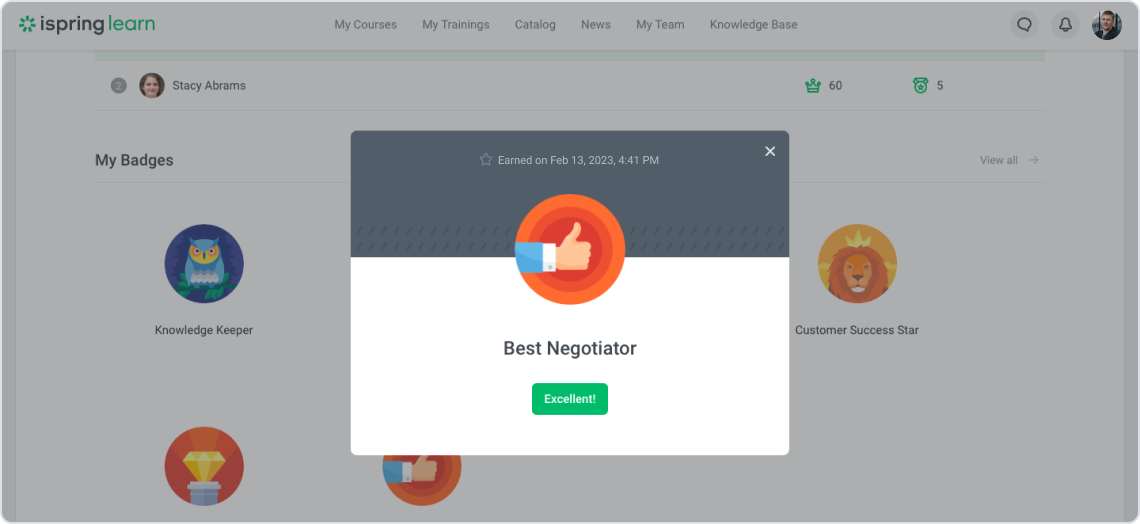
Finally, a certificate of completion can be automatically awarded upon completion of any course or learning track on the platform. You can use a pre-installed template or upload your own pdf file that will be filled out automatically using the learner’s data.

iSpring Learn not only offers exceptional training capabilities but also boasts a range of features that elevate its functionality to that of an HR platform. But it is important to note that they are only available with the Business pricing plan. These features include:
- Organizational сhart: An interactive diagram that shows the internal structure of the company and the connections between departments.
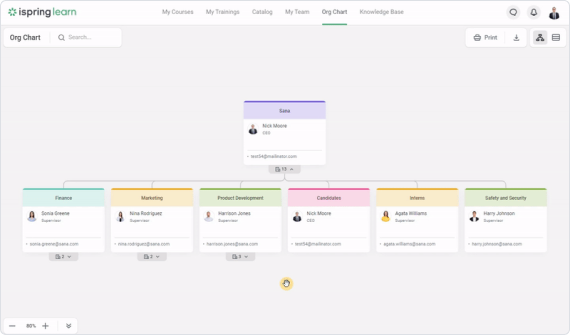
- Public profile: A digital employee card that includes detailed information about them.
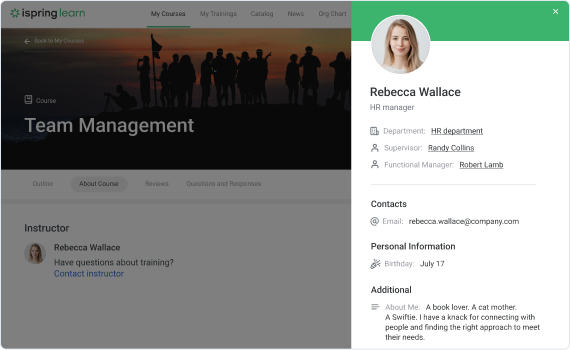
- New hire announcement: The LMS can introduce new members to your team. All users receive an email notification when someone joins a team.
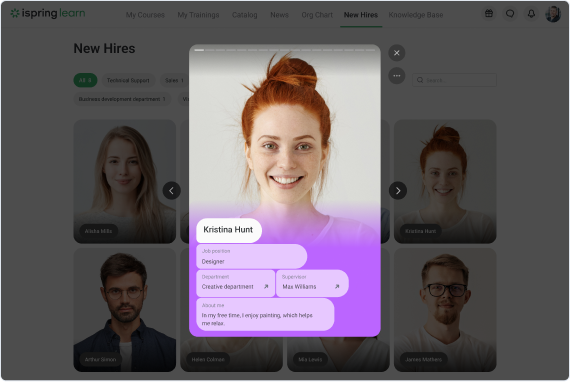
- Birthday greetings: A widget that informs users of their colleagues’ birthdays so they can wish them a happy day.
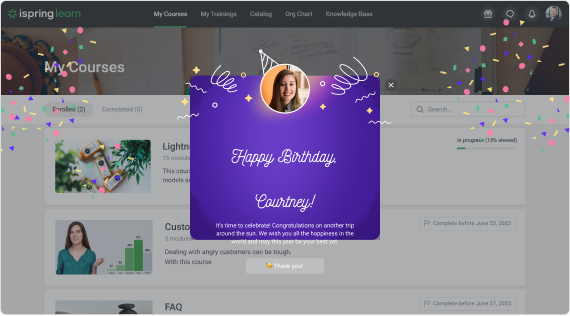
- Newsfeed: There’s a specific section where you can share important updates, such as upcoming events, customer policy changes, and any other relevant information.
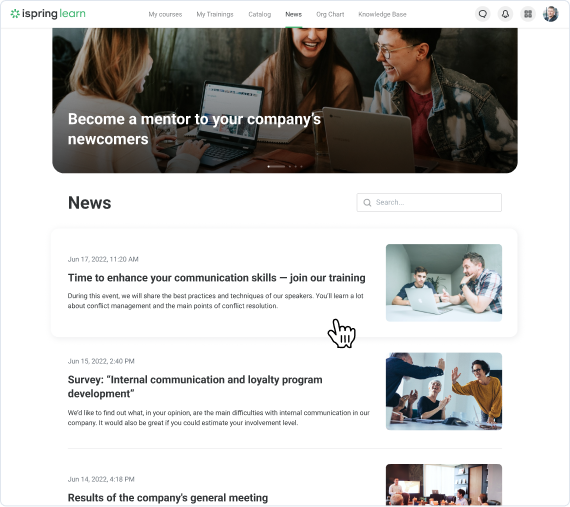
Now it’s time to talk about the #1 selling point for any e-learning product these days: mobile learning. The iSpring Learn app is available for both iOS and Android and looks really impressive. It offers the same functionality as the desktop version but also delivers the ability to download any learning module and take it when offline. It even works for SCORM modules, which I find exciting as SCORM was never a standard that worked well with mobile devices.
Here’s how the app interface looks on Android:
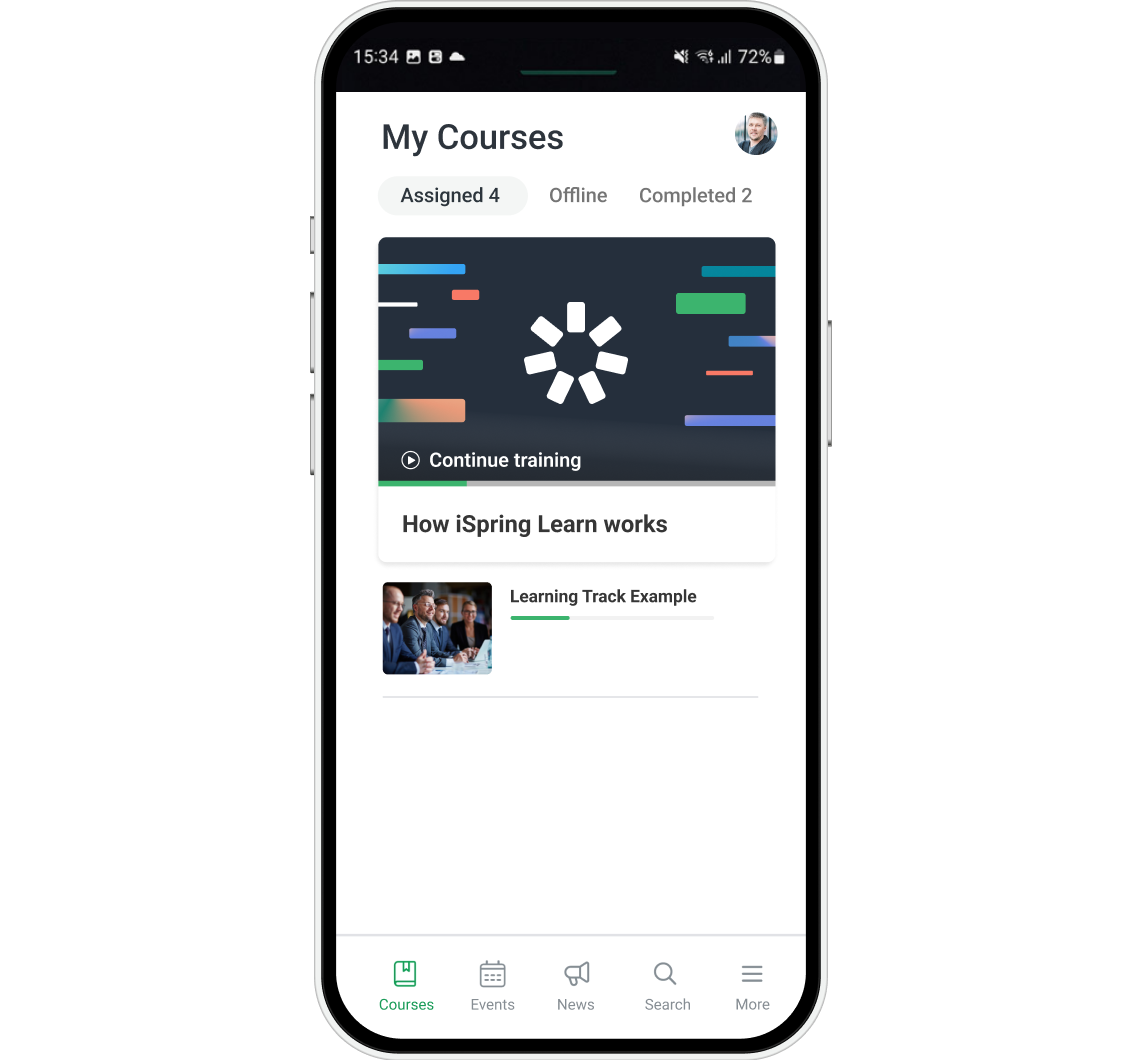
My review of the platform concludes here. Now let’s explore its pros and cons.
iSpring Learn Pros and Cons
Pros
- Intuitive modern interface that can be mastered quickly
- Simple and effective user management
- Learning tracks allow automation of the learning process
- A built-in course builder and quiz maker
- Customizable user roles to suit all types of organizations
- Great 24/7 technical support
- Nice-looking mobile app with the functionality of the desktop version + offline learning
- Gamification with badges, points, and leaderboards
- Robust corporate portal features: interactive org chart, public profiles, newsfeed, automated birthday greetings, new hire announcement
- Integration with iSpring Suite ensures you can build rich training content that will work as expected in the LMS
- Integration with the most popular CRM, HRIS, eCommerce software, web conferencing tools, and calendars
- Has an API that can be used to integrate it with other platforms
- 360-Degree Feedback Appraisal for evaluating employees’ competencies
- On-The-Job Training module
- Ready-made online courses
Cons
- Missing true discussion boards
- Direct messages cannot be sent from learners to learners
- No xAPI, PENS or LTI support
- No custom reports
iSpring Learn Business Use Cases
Here are some business tasks that iSpring Learn will work well for:
Ideal for:
- Employee onboarding: Say you’ve got offices around the country and you need to train newcomers. No need to spend your best workers’ talent and time traveling from office to office to share their skills. You can do that with a single instructional designer and iSpring Learn.
- Continuous employee training: With learning paths and learning tracks that can be used to create long-term training curriculums with automatic enrollment for the next chapter of an ongoing course, iSpring Learn is perfect for continuous training. Canned reports available on the platform will give you a thorough overview of your learners’ performance.
- Certification: Most companies conduct some sort of certification process annually to see if their employees are ready to advance to the next step on the career ladder. Online certification with iSpring Learn will save you money and provide honest results.
- Training remote employees: Not all your workers need an office. Some people like to choose a remote working environment that is better for them. With the platform, you will be able to train these employees and control their progress.
Suitable for:
- Short-term training projects: This platform is easy to launch, so you won’t need to spend countless months preparing a quick training project.
- Academic: if you’re an institution looking for an online training platform for your students, iSpring Learn will be a valid choice.
Won’t work for:
- It works for all companies, since it has all the necessary features for any training scenarios.
iSpring Learn Pricing
Pricing plans vary depending on how many learners sign in to the platform per month. iSpring Learn comes in two pricing plans:
- Start ($2.29 USD per user/month)
- Business ($3.14 USD per user/month)
The prices shown here are valid for annual billing.
You will also receive an iSpring Suite (desktop authoring toolkit) license with your subscription for the iSpring Learn LMS.
Summary
Time to wrap up my review. I hope it gave you an in-depth look at iSpring Learn LMS. If you have any questions or suggestions for me, please jump in on the comment section and let me know.
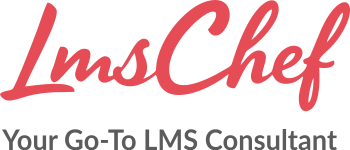
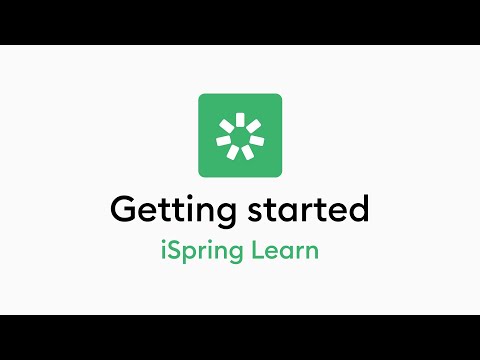






Hey, we are a nonprofit training nursing homes to bring enrichment to their residents. We want something cheap that lets us disseminate information, and has quizzes and certification at the end. Can you tell us what you would recommend for this?
Hey Michael! Thanks for the question. For a nonprofit organization focused on training nursing homes to enrich the lives of their residents while keeping costs low, I would recommend considering an affordable Learning Management System (LMS) with features that enable information dissemination, quizzes, and certification. You can try to choose from Moodle, Google Classroom, Edmodo, TalentLMS or iSpring Learn. I’ll be happy to answer the following questions, if any.